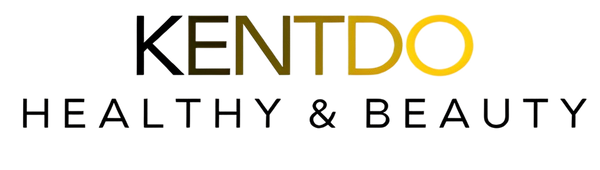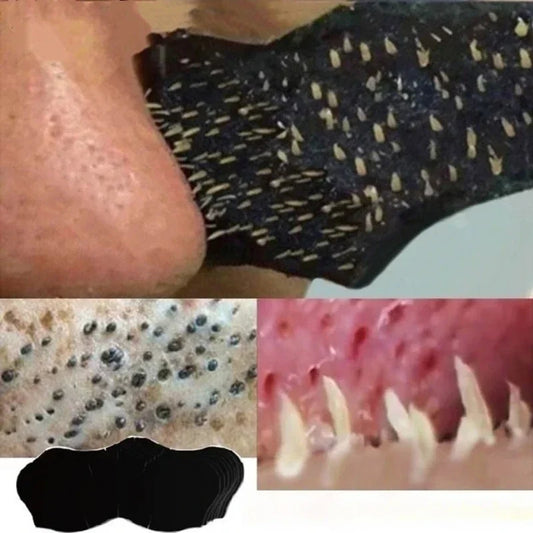Share
How do you connect a smart diffuser to Google Home?
To connect a smart diffuser to Google Home, first set up the diffuser in its companion app (such as Smart Life or TuyaSmart). Then, open the Google Home app, choose “Set up device” → “Works with Google,” and link the app. Once added, you can control mist, lights, and timers with simple voice commands.
How to Set Up Your Smart Essential Oil Diffuser with Google Home
Looking to connect your smart diffuser Google Home setup for effortless aromatherapy control? This guide walks you through pairing your smart essential oil diffuser or smart WiFi essential oil diffuser with Google Home for hands-free convenience and a soothing home atmosphere.
Table of Contents
- Why Connect a Smart Essential Oil Diffuser to Google Home?
- What You Need Before You Start
- Step-by-Step Guide to Connecting Your Smart Diffuser to Google Home
- Smart Diffuser Features You Can Control via Google Home
- Common Troubleshooting Tips
- Best Practices for Smart Home Aromatherapy
- Where to Get a Google Home-Compatible Smart Diffuser
- Final Thoughts
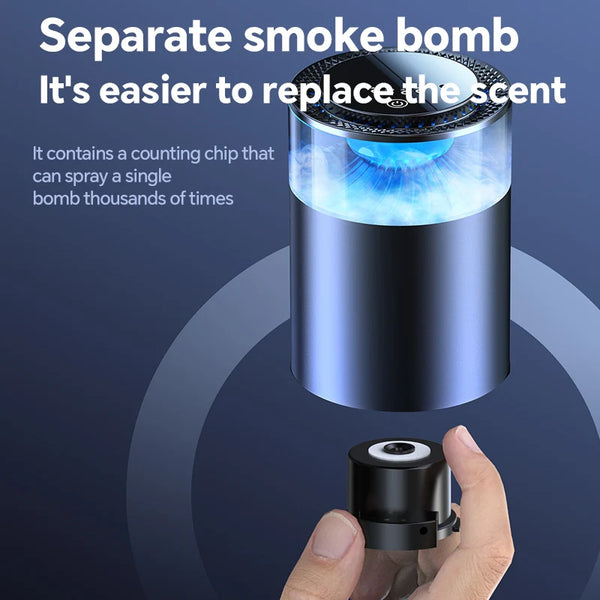
🌿 Ready to experience effortless aromatherapy? Discover the Smart Cloud Fragrance Machine Air Freshener – your perfect Google Home compatible diffuser for hands-free wellness.
Why Connect a Smart Essential Oil Diffuser to Google Home?
Smart home devices are all about convenience, and a smart diffuser Google Home integration brings peace of mind and relaxation to your living space with just a voice command. Whether you're looking to automate your morning wellness ritual or create a calming bedtime routine, this setup can do it all.
- Hands-free control using Google Assistant
- Remote access via smartphone apps
- Customizable schedules for scent diffusion
- Syncs with smart routines and home automation
What You Need Before You Start
Before connecting your smart essential oil diffuser to Google Home, ensure you have the following:
- A Google Home speaker or display (e.g., Nest Mini, Nest Hub)
- A compatible smart WiFi essential oil diffuser
- Google Home app installed on your smartphone
- Diffuser’s companion app (often TuyaSmart, Smart Life, or the brand's proprietary app)
- WiFi connection (2.4 GHz network is usually required)

✨ Transform your daily routine with the Smart Cloud Fragrance Machine Air Freshener. Sync it with Google Home to enjoy personalized aromatherapy schedules and voice-controlled comfort.
Step-by-Step Guide to Connecting Your Smart Diffuser to Google Home
Follow these easy steps to link your smart diffuser Google Home setup and start enjoying voice-activated aromatherapy:
1. Set Up Your Smart Diffuser
Unbox your Smart Cloud Fragrance Machine Air Freshener and plug it into a power source. Download the manufacturer's companion app, such as Smart Life or TuyaSmart, from the App Store or Google Play.
- Create an account or log in.
- Add your diffuser by selecting “Add Device.”
- Choose “Small Home Appliances” > “Diffuser.”
- Follow on-screen instructions to connect your diffuser to your WiFi network.
2. Link the App to Google Home
Now that your diffuser is connected to its native app, it’s time to integrate it with Google Home:
- Open the Google Home app.
- Tap the + icon to add a device.
- Select “Set up device” > “Works with Google.”
- Search for the app you used (e.g., Smart Life, TuyaSmart).
- Log in using your account credentials and authorize access.
Once linked, Google Home will import your diffuser as a device. You can rename it for easier commands like “Turn on the bedroom diffuser.”
3. Test and Customize Voice Commands
With everything connected, test your new setup with voice commands such as:
- “Hey Google, turn on the diffuser.”
- “Hey Google, set diffuser to high.”
- “Hey Google, turn off diffuser in 30 minutes.”
Use routines to automate your smart home aromatherapy. For instance, include diffuser activation in your “Good Morning” or “Relax Time” routines.
Smart Diffuser Features You Can Control via Google Home
Not all smart diffusers are the same. When paired with Google Home, your diffuser may offer the following features:
- Power on/off
- Mist intensity settings (low, medium, high)
- Timer scheduling
- LED light control (color, brightness, on/off)
- Integration with scenes and routines
Common Troubleshooting Tips
Having trouble connecting your smart WiFi essential oil diffuser to Google Home? Here are some common solutions:
- Connection Failed: Ensure your phone is connected to a 2.4 GHz network.
- Device Not Appearing: Confirm you completed setup in the diffuser’s app before linking.
- Voice Commands Not Working: Double-check the device name in the Google Home app.
- App Linking Failed: Clear cache or reinstall the Google Home app.

💡 Upgrade your smart home today – get the Smart Cloud Fragrance Machine Air Freshener and enjoy seamless Google Home integration for a healthier, more relaxing lifestyle.
Best Practices for Smart Home Aromatherapy
Maximize your experience with a few smart strategies for maintaining and enjoying your Google Home-compatible essential oil diffuser:
- Clean your diffuser weekly to avoid oil buildup.
- Use only high-quality essential oils for optimal diffusion and health benefits.
- Keep water level within the max line to prevent malfunctions.
- Place the diffuser centrally in the room for even scent distribution.
- Integrate with lifestyle devices for full smart home synergy — explore our Lifestyle collection for more ideas.
Where to Get a Google Home-Compatible Smart Diffuser
If you're still shopping for the perfect essential oil diffuser Google Home compatible, we recommend the Smart Cloud Fragrance Machine Air Freshener. It's built with advanced WiFi functionality, reliable app control, and seamless Google Home integration for hands-free aromatherapy anytime.
Explore more innovative health and wellness tech in our Body Care and Health Devices and Lifestyle collections.
Final Thoughts
Integrating your smart diffuser with Google Home isn’t just a tech upgrade—it’s a lifestyle enhancement. From calming bedtime routines to energizing morning starts, your smart WiFi essential oil diffuser adds personalized comfort with a single voice command.
With easy setup, intuitive control, and smart automation, your diffuser becomes a vital part of your wellness-focused smart home. Ready to upgrade your home aromatherapy? Set up your smart diffuser today and discover the difference.
Pillar Article: The Complete Guide to Using Smart Scent Diffuser Machines at Home
Other Related Articles: